Simplify and Speed Up Record Updates with the New ‘Update Multiple Fields’ Task in Zoho Creator
Updating multiple fields in a single record has traditionally required writing separate lines of code for each field in Zoho Creator. This approach can clutter scripts and potentially impact performance. The new ‘Update Multiple Fields’ task in Zoho Creator offers a more efficient solution.
What is the 'Update Multiple Fields' Task?
The ‘Update Multiple Fields’ task is a Deluge scripting feature in Zoho Creator that allows developers to update several fields within a single record using a concise syntax. Instead of assigning values to each field individually, you can now provide all field-value pairs in one statement.
Syntax Overview
The general syntax for this task is:
update fields ["Field1" : "Value1", "Field2" : "Value2", "Field3" : "Value3"] in record;
Here, record refers to the specific record you intend to update, and the fields are specified as key-value pairs within a map.
Why This Matters
Cleaner Code
By consolidating multiple field updates into a single line, your scripts become more readable and maintainable.
Improved Performance
Reducing the number of separate update operations minimizes server communication, leading to faster execution times.
Reduced Errors
Updating multiple fields in one statement decreases the likelihood of omitting or miswriting field assignments.
How It Works: Before vs. After
Old Way:
record.Field1 = "Value1";
record.Field2 = "Value2";
record.Field3 = "Value3";
New Way:
update fields ["Field1" : "Value1", "Field2" : "Value2", "Field3" : "Value3"] in record;
Breakdown
In the new syntax, a map is used to specify field-value pairs. Each key in the map corresponds to a field name, and its associated value is the new data you want to assign. This map is then applied to the specified record in a single operation.
Practical Use Cases
This new update is not just about neat code—it’s about solving real problems faster. Here are three practical scenarios that show how this feature can make a tangible difference in everyday workflows:
Scenario 1: CRM Workflow Automation
In a typical sales pipeline, once a lead is contacted or converted, multiple fields need to be updated in the CRM—such as lead status, next follow-up date, and the salesperson assigned. Traditionally, this would require multiple lines of Deluge code. With the new task, it becomes a single, clean operation.
Example Use Case:
A sales manager wants to automate the update of lead status once a follow-up call is completed. Instead of writing three lines of code, the entire update—including “Status,” “Follow-Up Date,” and “Owner”—can now be done with one line.
Impact:
- Easier workflow maintenance
- Faster execution in high-volume sales environments
- Lower risk of human error during manual updates
Scenario 2: Inventory Management
Warehouse or inventory systems often handle bulk updates—especially after stock checks, product returns, or restocking events. This typically involves updating quantities, dates, and inventory status for dozens or hundreds of products.
Example Use Case:
After a routine stock reconciliation, the operations team needs to update product quantities, set the “last updated” date, and flag stock status as “Available” for all electronics.
Impact:
- Smooth batch updates using for each loops
- Less overhead in coding inventory rules
- Cleaner logs and fewer script failures in case of partial data issues
Scenario 3: HR or Finance App Approvals
Human resource and finance applications often involve multi-step approval processes—such as promotions, expense approvals, or leave requests. Each of these actions might trigger updates to several fields, such as approval status, approver name, timestamps, and comments.
Example Use Case:
When an HR manager approves an employee’s promotion, the app should update the new designation, revised salary, effective date, and a comment field for internal notes.
Impact:
- Streamlined approval flows
- Maintains an audit-friendly update trail
- Consistent updates across departments without complex scripting
Best Practices
While the feature makes coding easier, thoughtful implementation is still essential to get the most out of it. Here are some tips to apply the update fields task effectively and responsibly:
1. Validate Input Before Applying Changes
Before updating a record, ensure the data you are applying is valid. This includes checking for empty values, unexpected formats (e.g., dates, currency), or invalid field references.
Why it matters:
- Prevents overwriting fields with blank or incorrect values
- Avoids unnecessary API calls or script crashes
Example:
Make sure “Salary” is a number and not null before updating a record.
2. Use Within Loops for Efficient Batch Processing
The task works well in scenarios where you’re iterating through a list of records, such as in a for each loop. Instead of updating each field line-by-line for every record, use this task to minimize repetition and speed up the process.
Why it matters:
- Reduces bulk code in inventory or CRM updates
- Cuts down the load on servers during batch operations
Example:
In HR apps, mass update bonus amounts or review statuses across all employees in a department using one update fields line inside a loop.
3. Use Readable Formatting for Field Maps
When you’re updating more than three or four fields at once, split the map across multiple lines. This makes your code easier to read and edit later—especially when teams are collaborating.
Why it matters:
- Improves long-term maintainability
- Makes debugging simpler when things go wrong
Example Style:
update fields [
"Status" : "Approved",
"Approved_By" : zoho.loginuser,
"Effective_Date" : zoho.currentdate,
"Comment" : "Approved after final review"
] in record;
4. Avoid Hardcoding Values Where Possible
Whenever feasible, use dynamic values—like dates, user inputs, or form field references—instead of fixed text or numbers. This ensures your code remains adaptable.
Why it matters:
- Keeps your scripts scalable and flexible
- Reduces future rework during app changes
5. Combine with Logging or Notification Logic
Consider pairing the update with a follow-up action like sending a notification, logging an audit event, or triggering another workflow.
Why it matters:
- Helps maintain traceability
- Keeps users informed of updates, especially in approval workflows
This feature brings productivity improvements, but using it well means following structured practices that protect data integrity and improve app performance in the long run.
Where to Learn More
For detailed information and additional examples, refer to the official Zoho Deluge documentation on Update Multiple Fields.
It’s advisable to test new scripts in a sandbox environment before deploying them to your live application to ensure they work as intended.
Conclusion
The ‘Update Multiple Fields’ task in Zoho Creator simplifies the process of updating records by reducing code complexity and enhancing performance. By adopting this approach, developers can write cleaner scripts and minimize potential errors.
If you’ve implemented this feature in your applications, consider sharing your experiences and use cases with the Zoho community to contribute to collective learning.

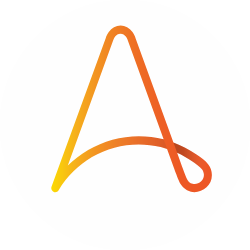
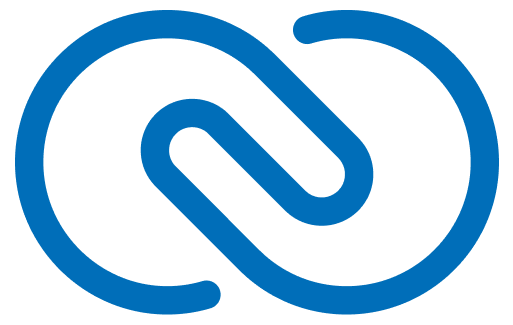
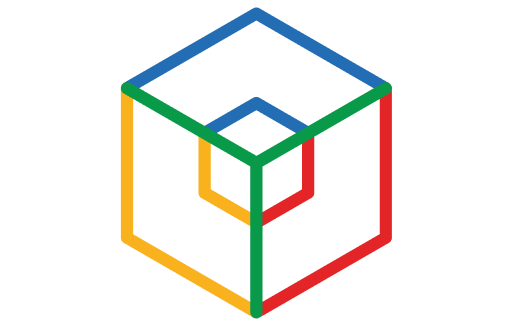
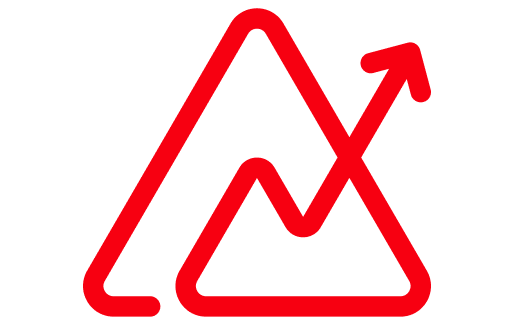
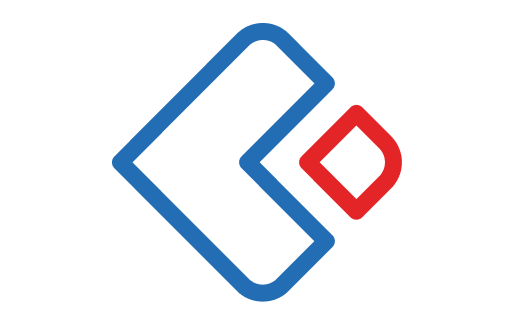
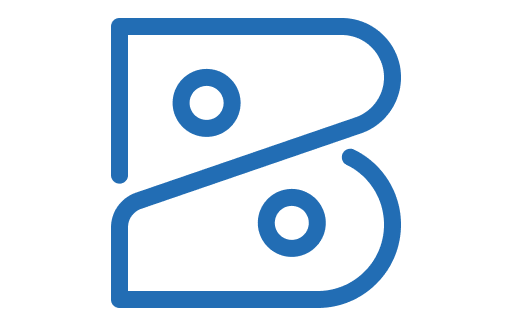
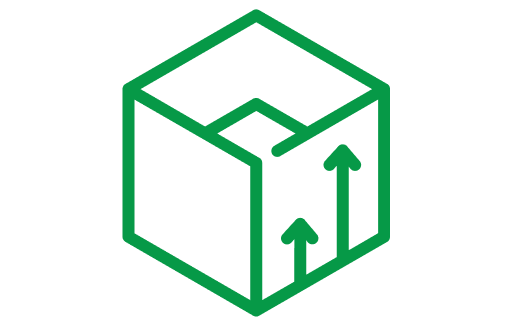
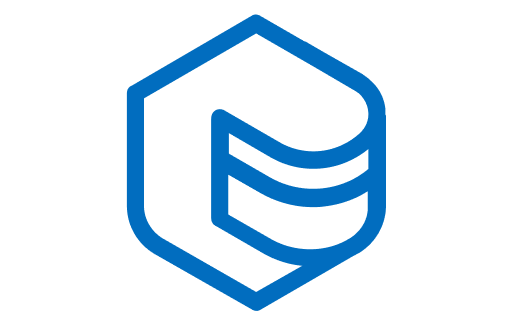
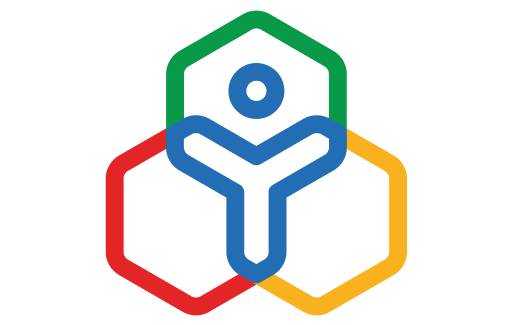
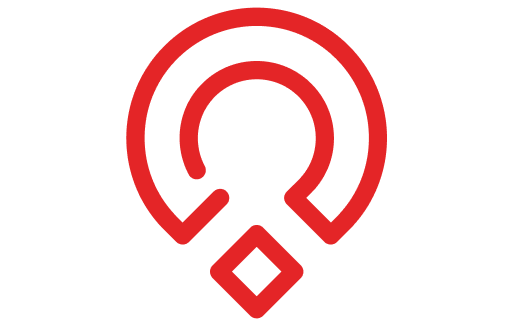
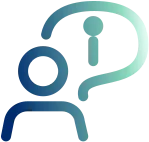



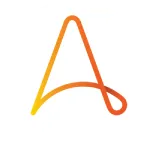
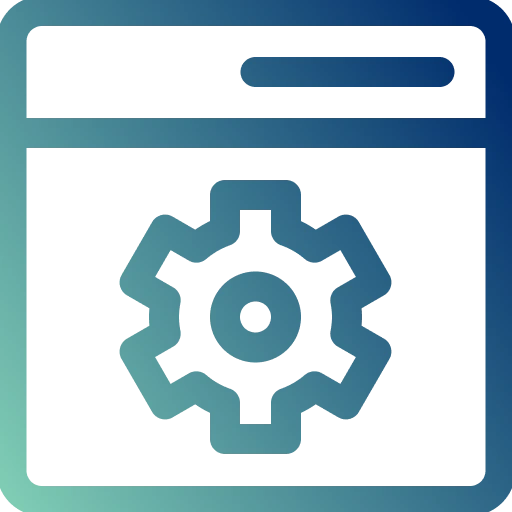
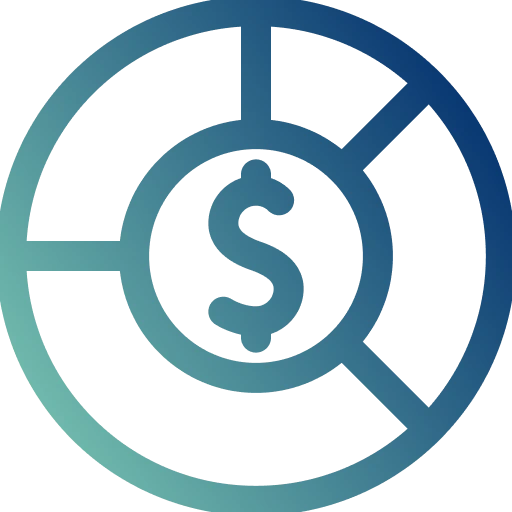
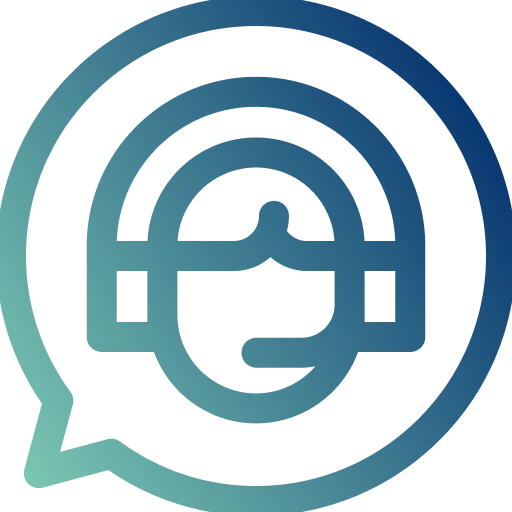
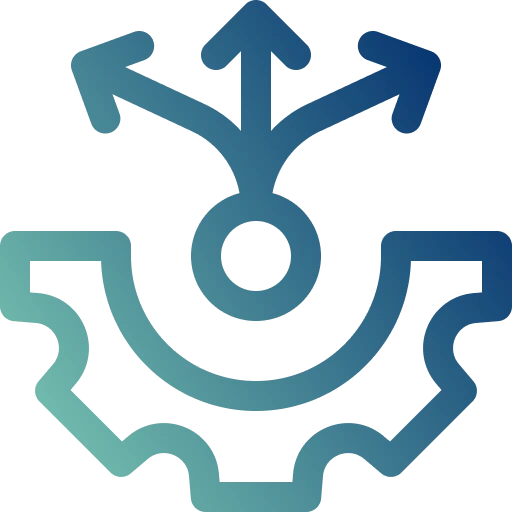
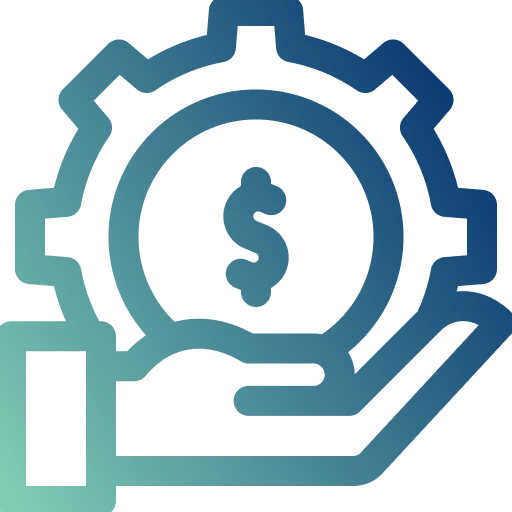
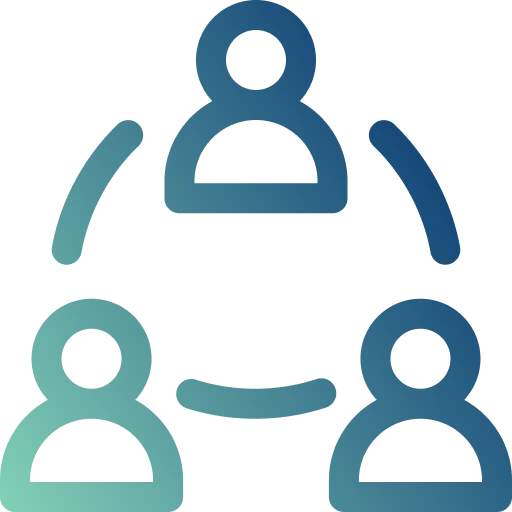
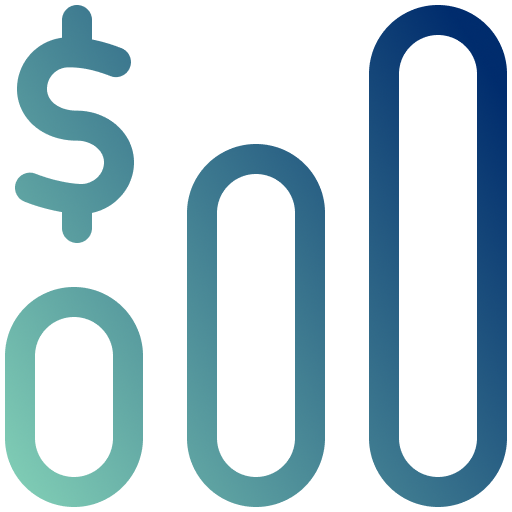
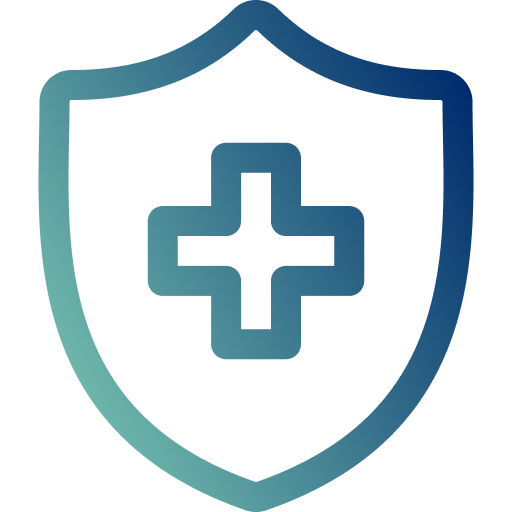
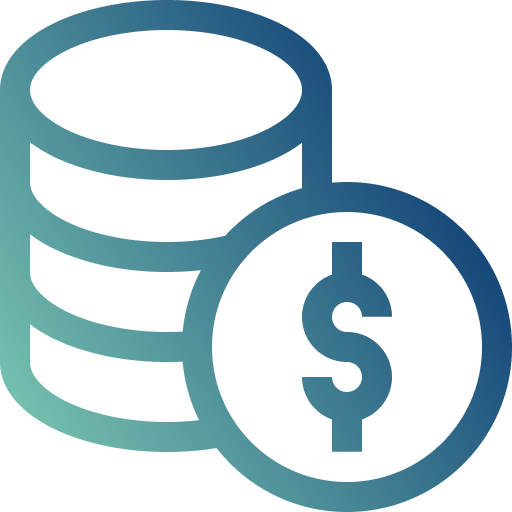
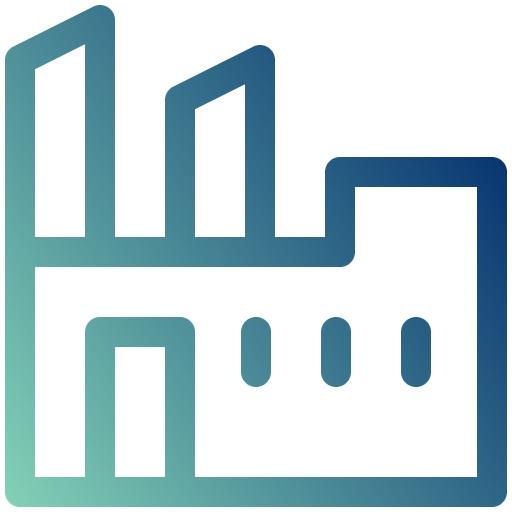
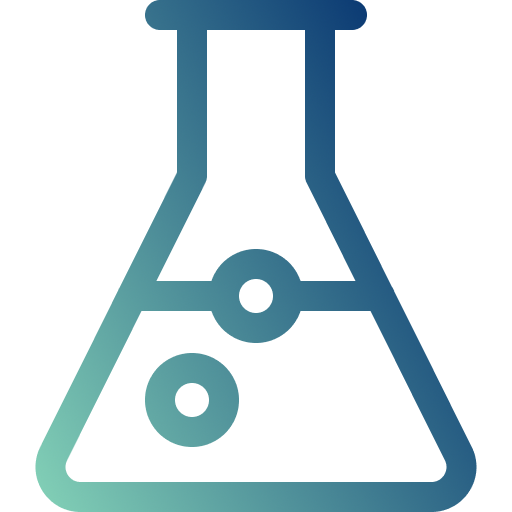
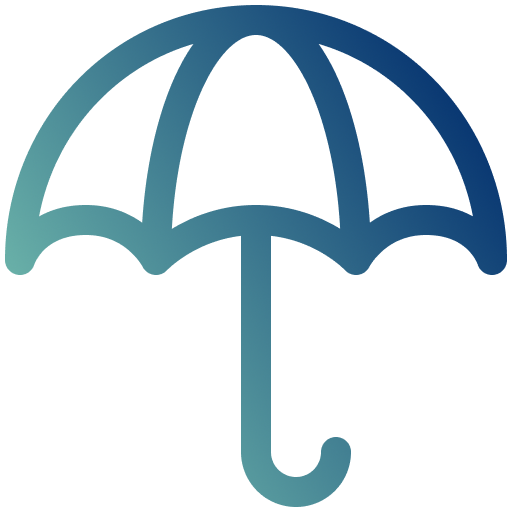

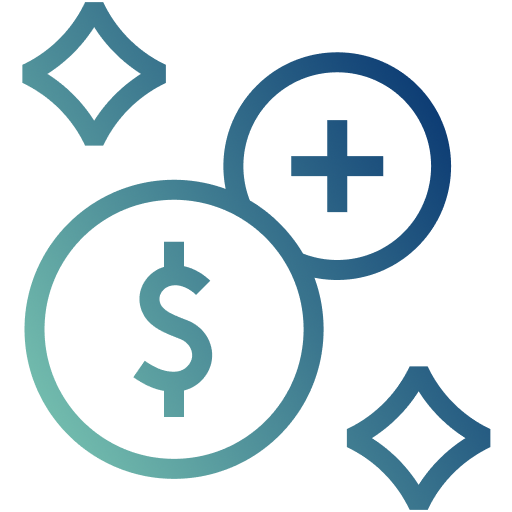
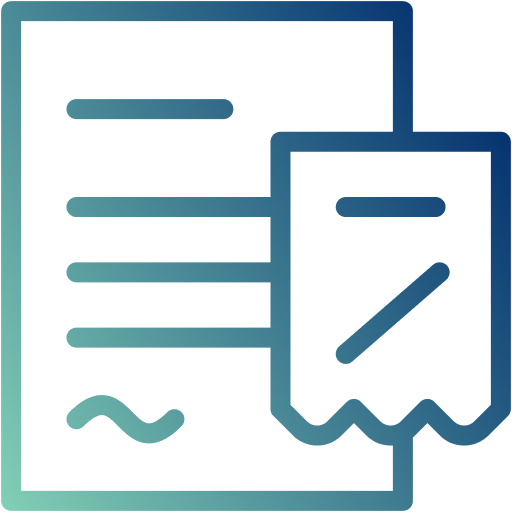
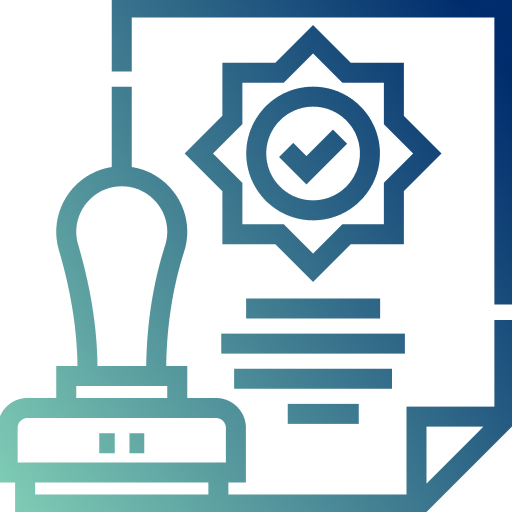
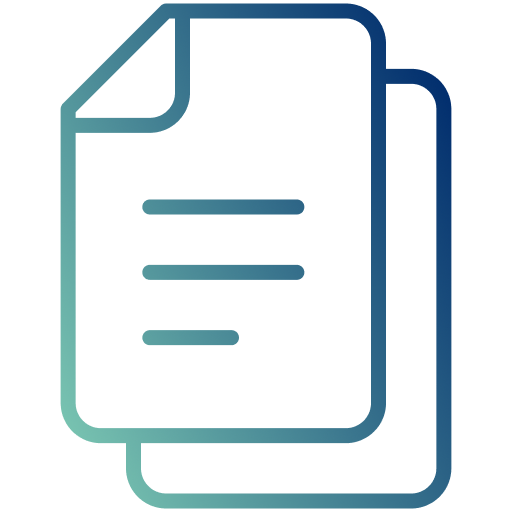
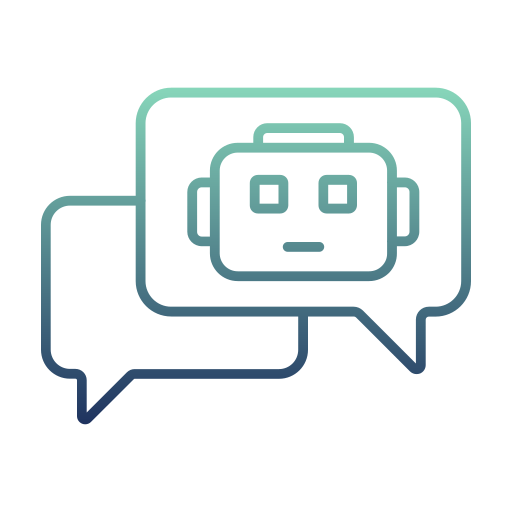
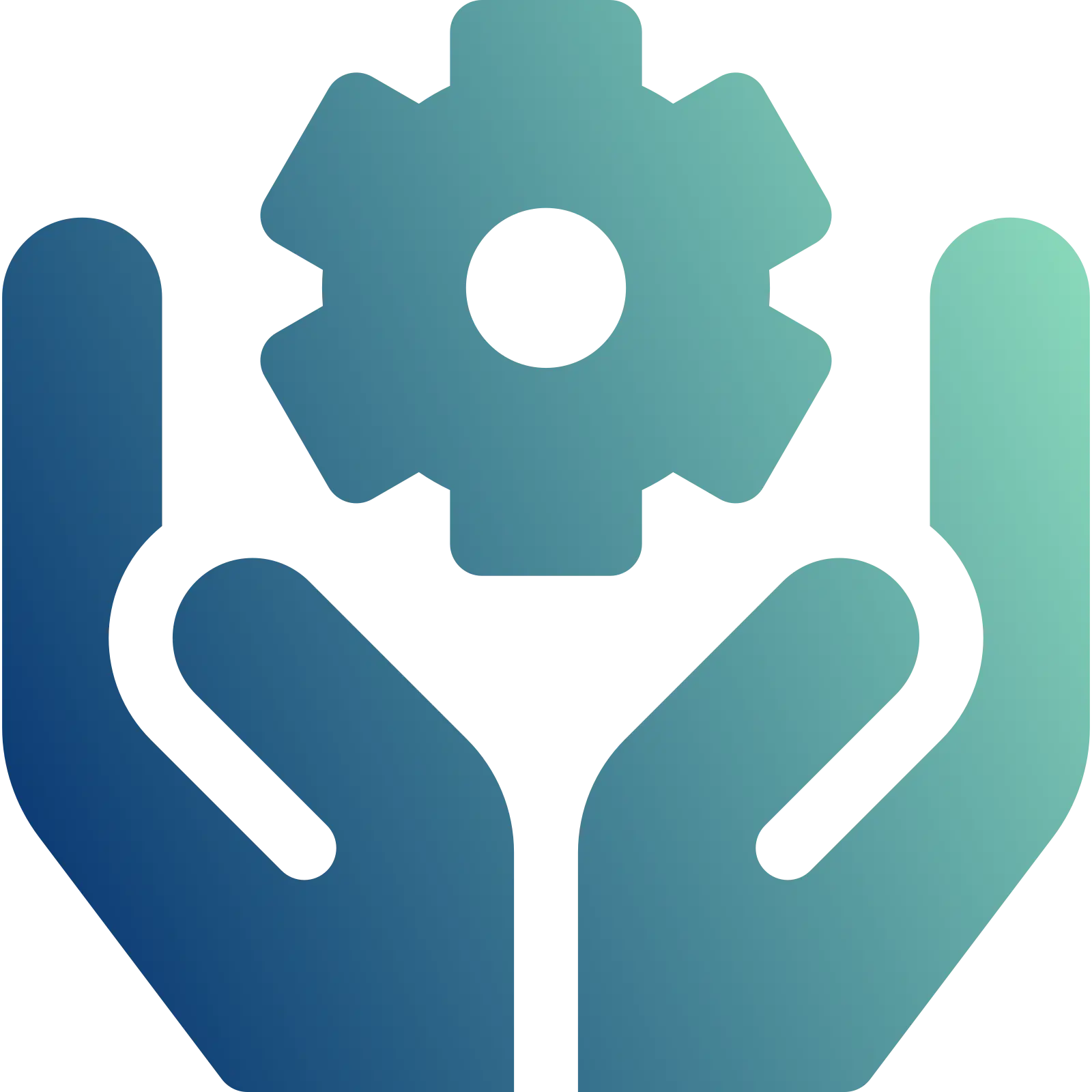
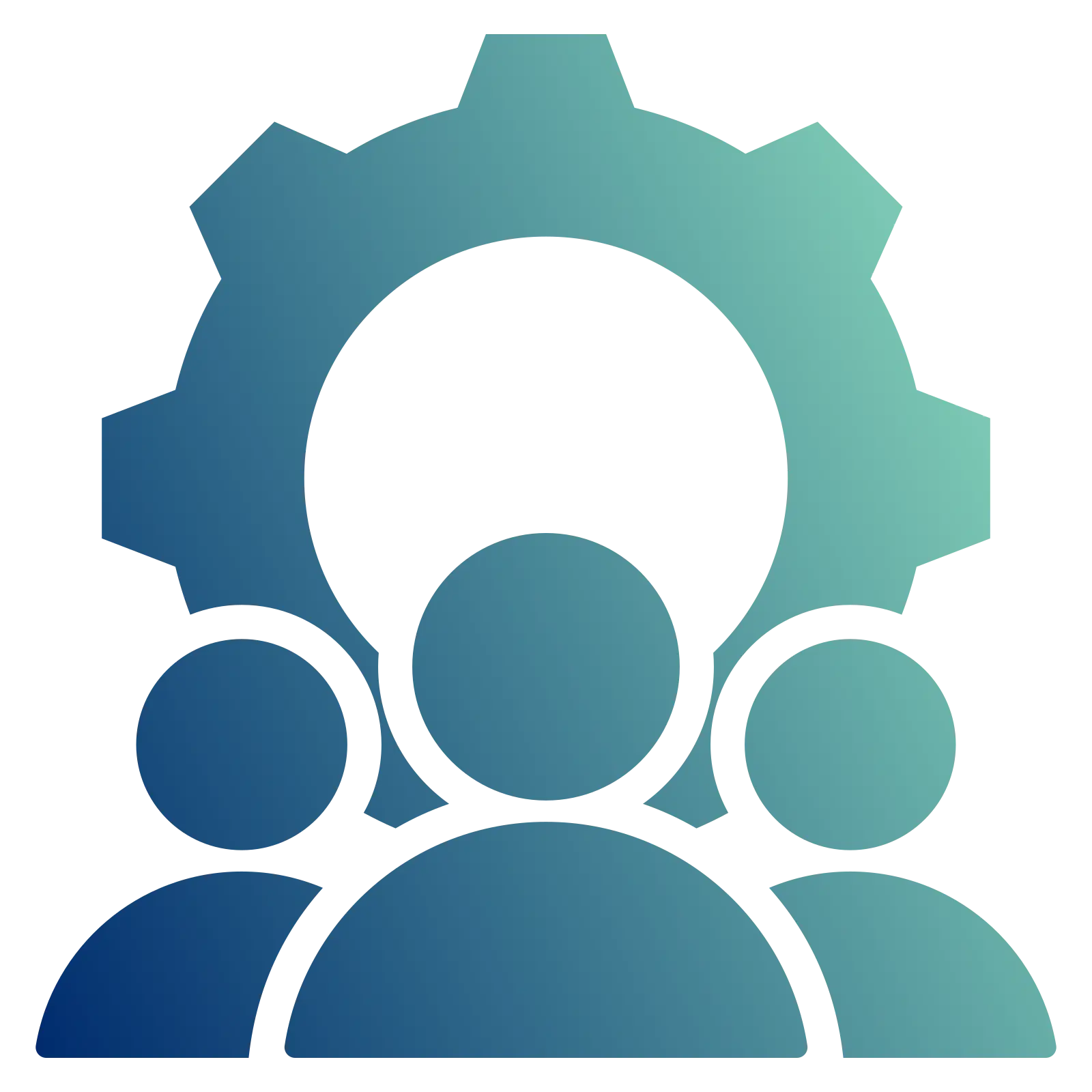


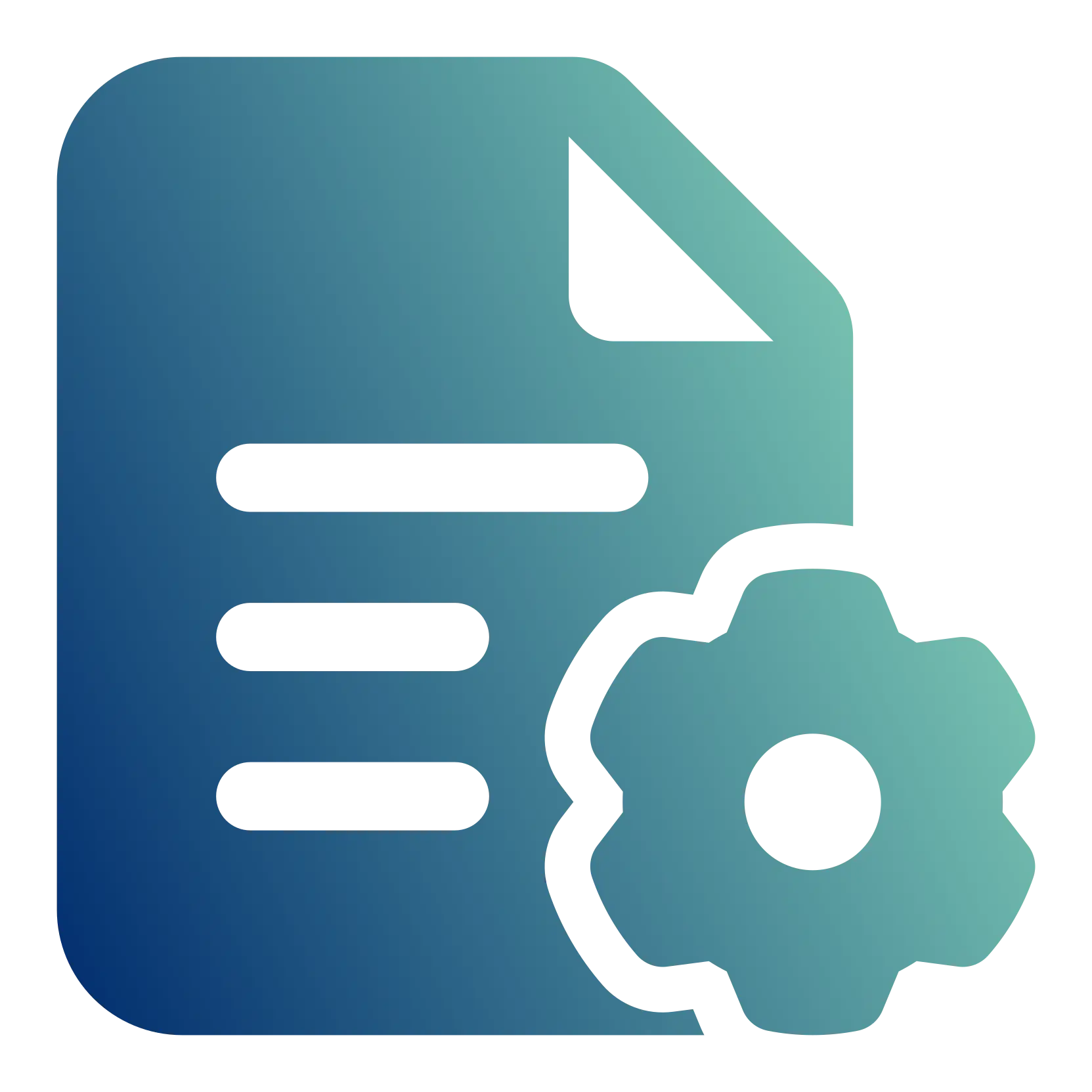
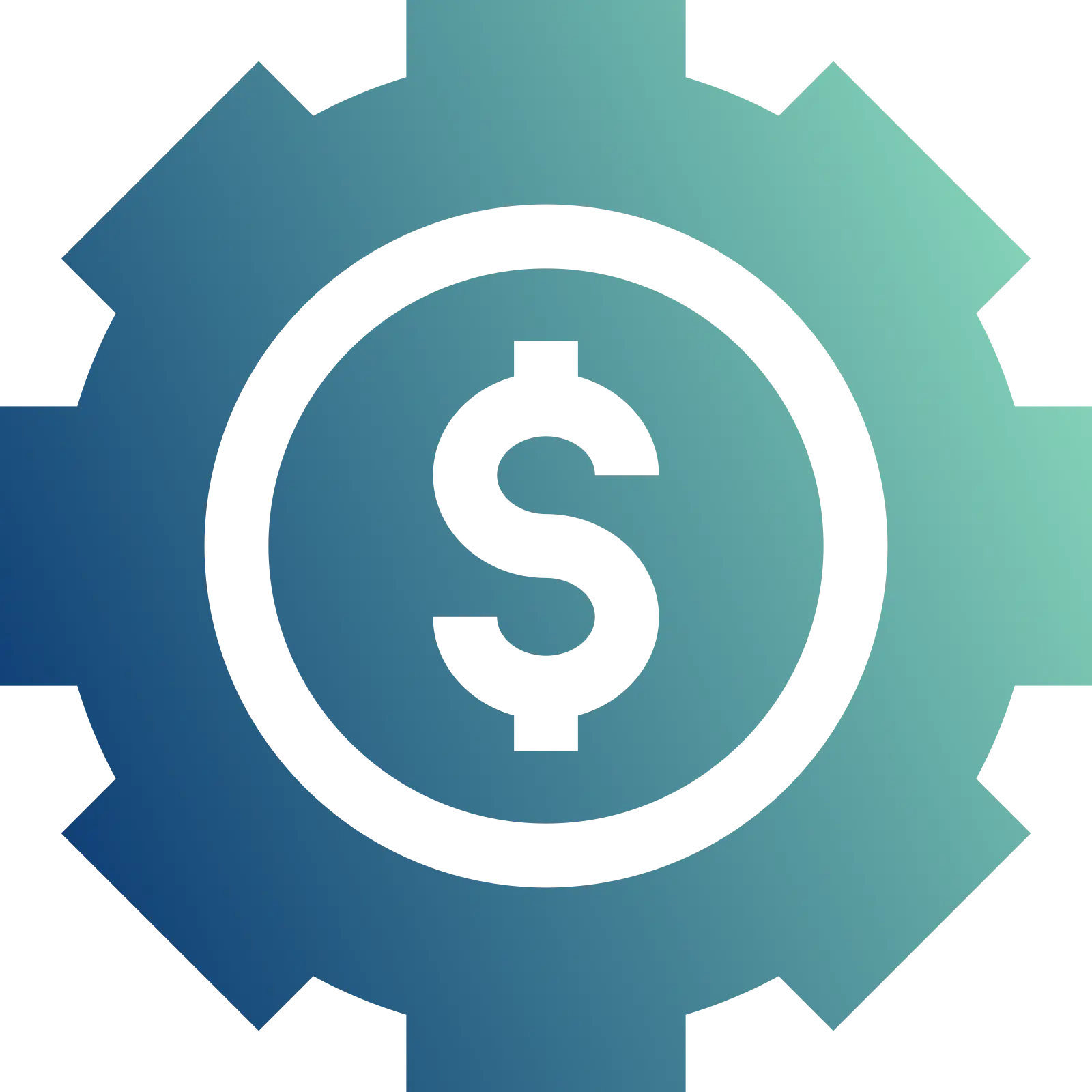
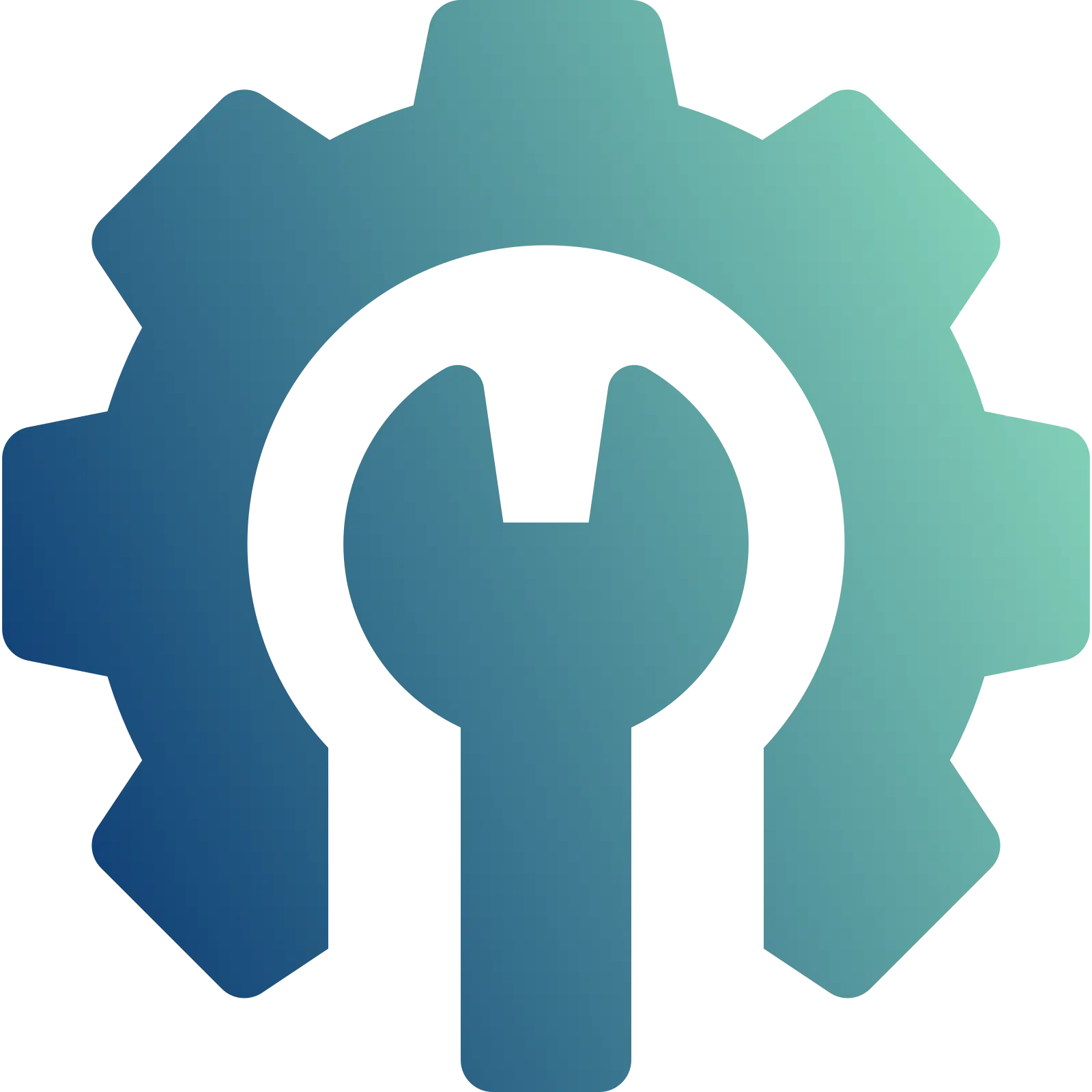
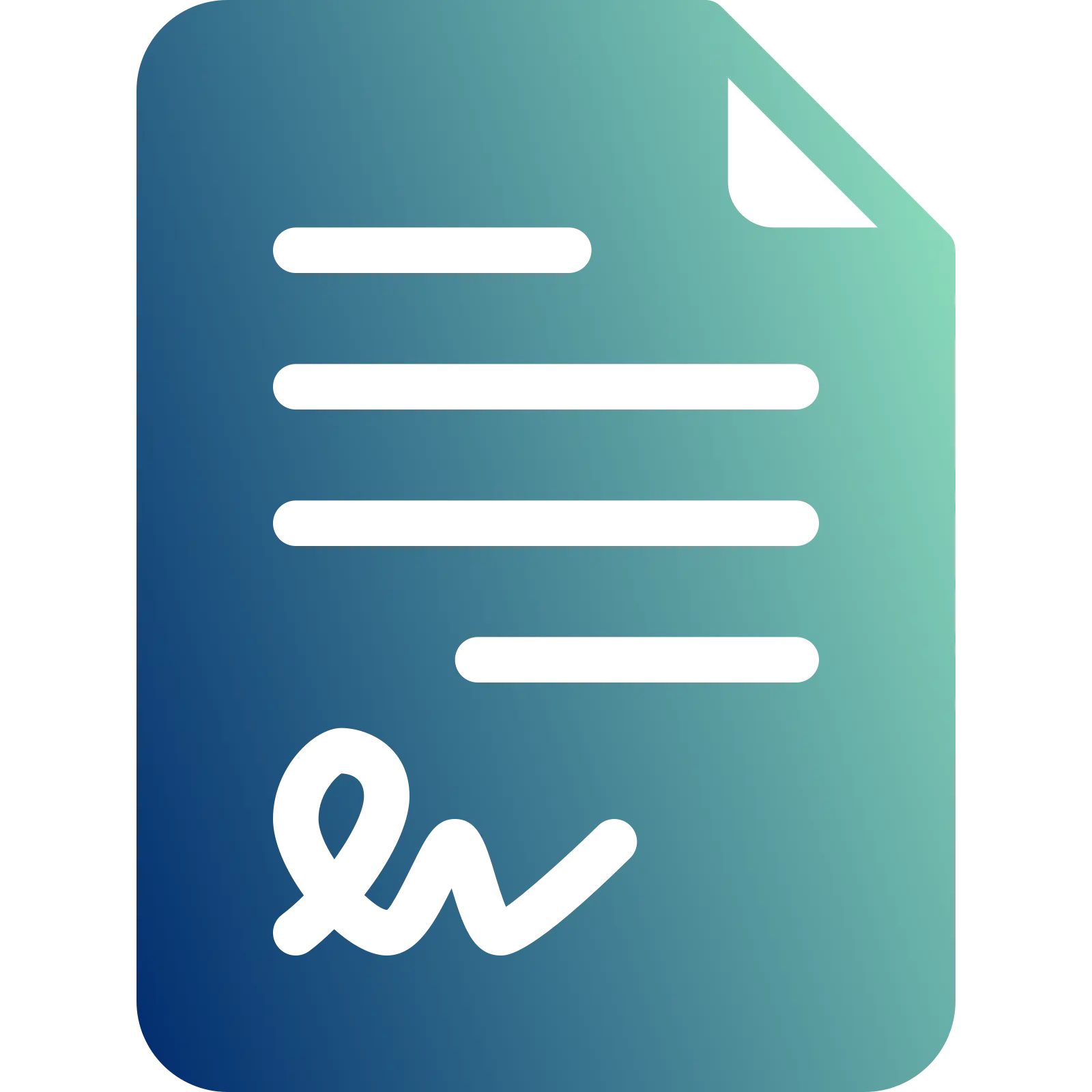






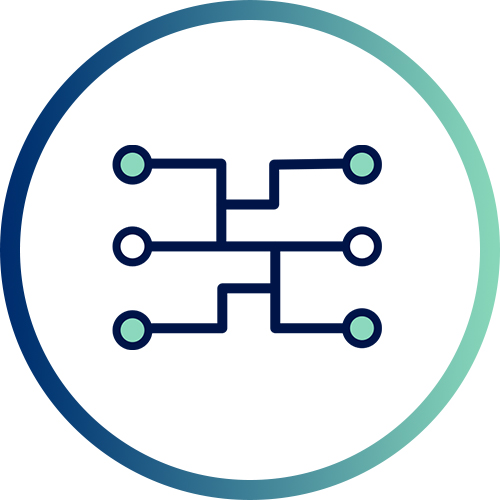 Xponential Digital
Xponential Digital