How to Monitor and Manage Integration Flow Usage in Zoho Creator Billing
Zoho Creator is a low-code application development platform that helps businesses build custom apps and automate tasks. It is widely used to improve how work gets done and to reduce repetitive tasks. Whether you’re managing a small team or overseeing large operations, Zoho Creator enables you to build tools that fit your exact needs without the heavy coding requirement.
One feature that plays an important role in managing your usage is the Integration Flows Usage section in Zoho Creator’s Billing. This section lets users see how their app is connecting with other services. By checking this regularly, businesses can avoid service interruptions and keep their automations working without problems. It’s a practical way to keep your operations running smoothly and avoid unnecessary delays caused by hitting system limits.
What Are Integration Flows in Zoho Creator?
Integration flows are automated connections between your Zoho Creator apps and other Zoho tools or external services. They allow apps to share data and perform tasks automatically based on certain triggers. These flows eliminate the need to manually transfer data between systems, helping reduce errors and save time.
Example Use Cases:
- Syncing customer records between Zoho Creator and a CRM system to maintain consistent data.
- Creating an invoice in Zoho Books automatically when a form is submitted, ensuring quick billing.
- Sending an email or a Slack message to a team member when a project milestone is updated.
- Pushing data from Zoho Creator to an external reporting tool for dashboards.
- Pulling data from third-party APIs into Zoho Creator for internal processing.
These flows help reduce manual work and make sure that information is always up-to-date. They’re especially useful in departments such as finance, HR, and operations where real-time data exchange is critical.
How the New Integration Flows Usage Section Helps
The new section in the Billing dashboard gives a clear view of how many integration flows you’ve used and how much quota is left. This addition brings more transparency to how automation resources are consumed.
Key features include:
- Usage Details: See how many flows you’ve used compared to your plan’s quota. It provides a breakdown per app and per connection.
- Visual Indicators: Usage bars and graphs show your consumption in a simple way that’s easy to understand. You can immediately tell if you’re approaching your limit.
- Reminders: Alerts appear when usage is close to the limit, giving you enough time to take corrective action.
- Monthly Usage History: Helps track trends and adjust plans as your business scales.
This section helps users take action before they run into problems. With better visibility, teams can prioritize tasks and manage their workflows more effectively.
Why Monitoring Integration Flow Usage Is Important
Benefits of Regular Checks:
- Avoid Workflow Interruptions: Make sure that automations continue to work without failure. Teams can stay productive without last-minute surprises.
- Budget Planning: Decide if it’s time to move to a larger plan based on actual use. This helps in avoiding unnecessary costs or overuse penalties.
- Improve App Performance: Focus on the flows that matter most. By identifying underused or overused flows, you can fine-tune your automations.
- Better Reporting: Regular reviews provide a clearer picture of integration flow ROI (return on investment) across your business processes.
Being aware of usage helps teams focus on what needs attention and avoid last-minute issues.
What Happens When You Exhaust Your Integration Flow Limit?
Steps to Take:
- Click Upgrade: Use the Billing section to move to a plan with a higher limit.
- Choose the Right Plan: Pick one that fits your current and future needs. Look at both your usage trends and upcoming projects.
- Quick Update: Once upgraded, the integration flows will continue without delay. There is minimal downtime involved in this process.
How to Upgrade Your Plan
- Log in to Zoho Creator.
- Click the “Billing” tab.
- Go to the “Integration Flows Usage” section.
- Click the “Upgrade” button.
- Review the available plans and compare the flow limits.
- Pick the one that meets your needs and confirm the upgrade.
Tips to Make Better Use of Integration Flows
- Simplify Workflows: Remove unnecessary steps in your automation logic. Focus only on tasks that add value.
- Remove Duplicates: Clean up old or unused flows. Redundant workflows not only waste flows but can cause confusion.
- Use Conditions Wisely: Trigger flows only when needed. Conditional logic can help reduce the number of unnecessary flow executions.
- Group Data: Send data in batches when possible. Instead of sending a request for each record, bundle them into one.
- Use Delayed Triggers: Spread out non-urgent flows during off-peak hours to manage load more efficiently.
- Educate Your Team: Share good practices for using flows, and encourage regular reviews. Make sure everyone building apps understands how flow usage works and where limits may apply.
- Add Retry Logic: Design your flows to retry failed steps automatically when conditions allow, minimizing manual fixes.
Conclusion
Tracking integration flow usage helps your apps run without breaks. The new section in Billing makes it easy to see your usage and decide what steps to take. It’s a small habit that can prevent bigger problems later.
Use this tool to keep your automation steady and your apps working as expected. Regular monitoring and a few smart adjustments can go a long way.
Go to the Integration Flows Usage section in Zoho Creator now. If you’re getting close to your limit, consider upgrading to keep your services running without interruptions and If you haven’t signed up yet, create your free account and start building smarter, faster.

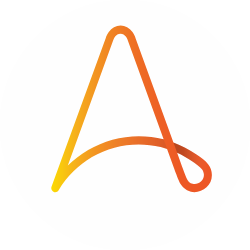
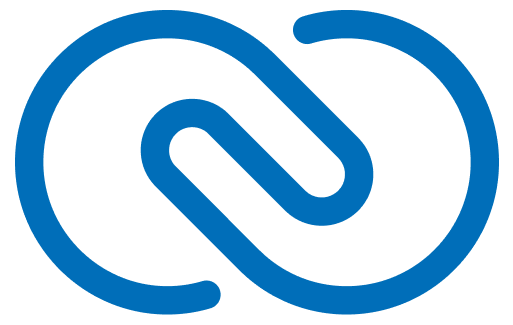
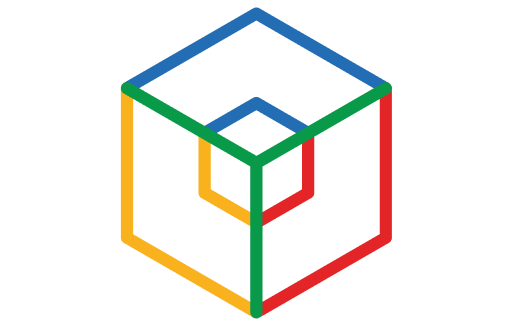
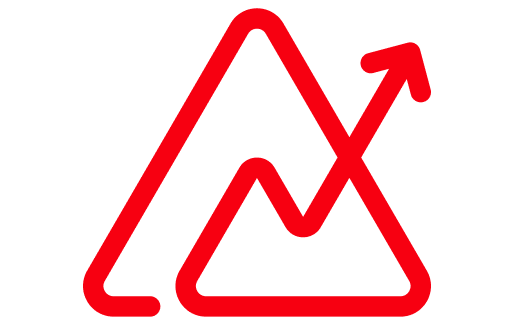
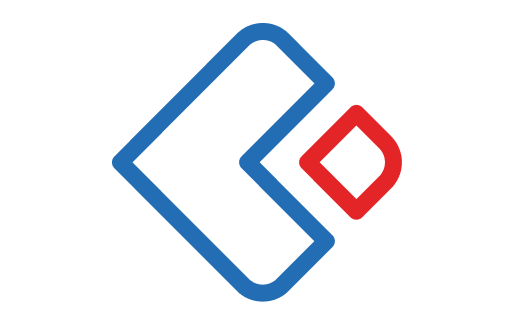
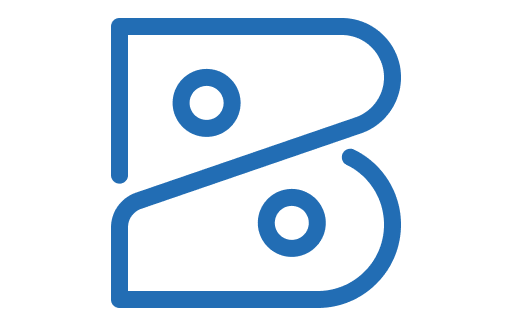
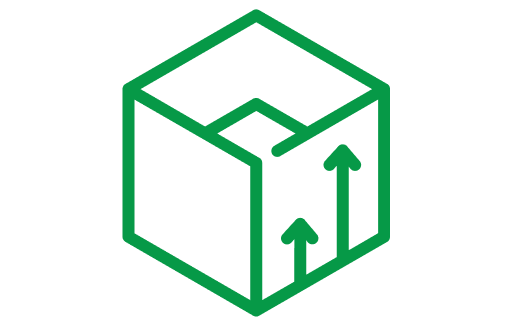
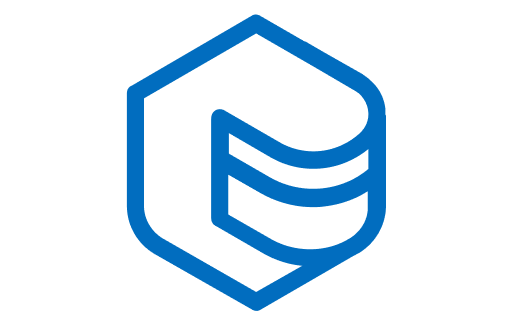
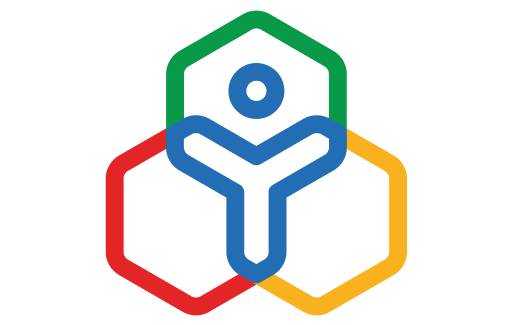
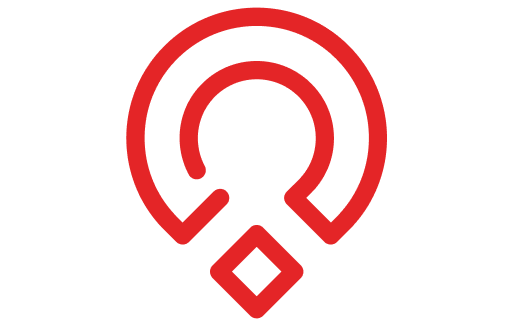
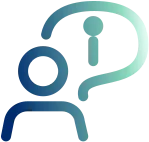



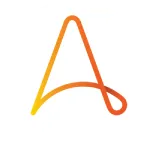
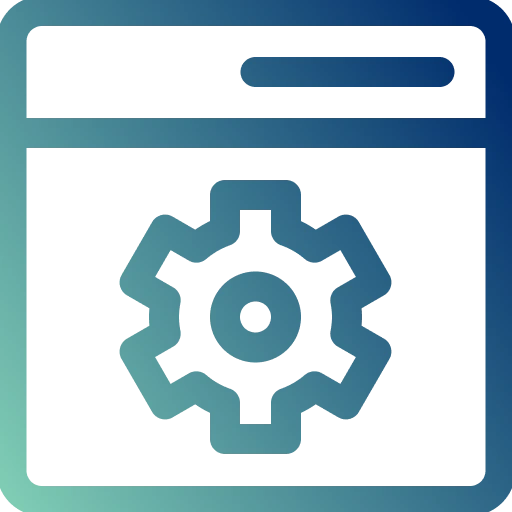
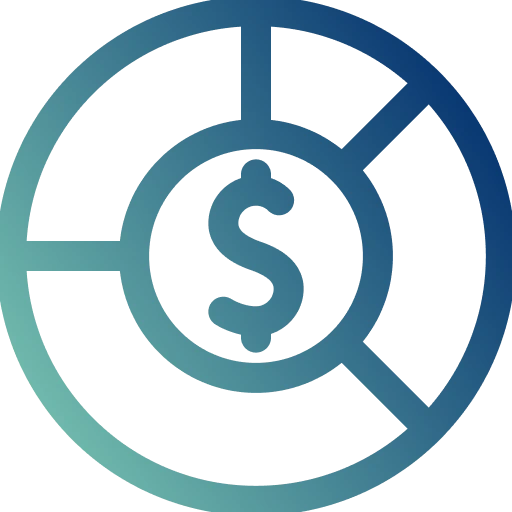
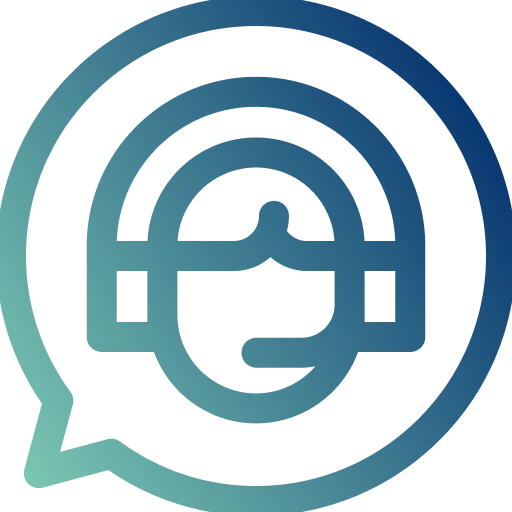
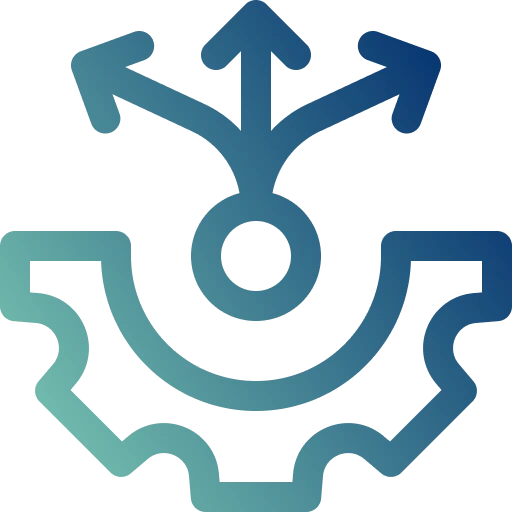
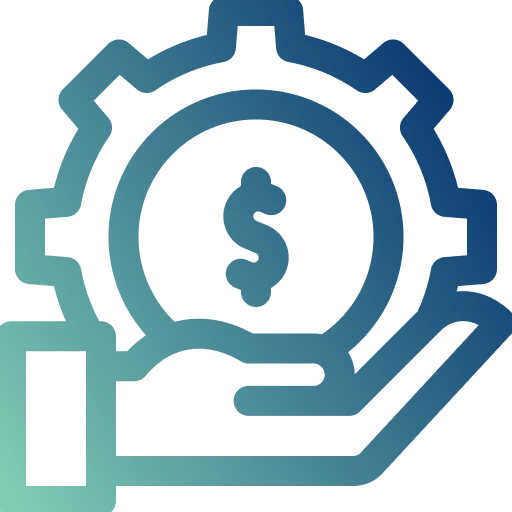
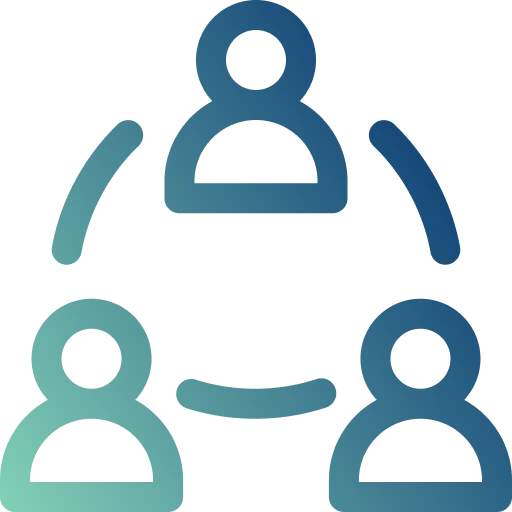
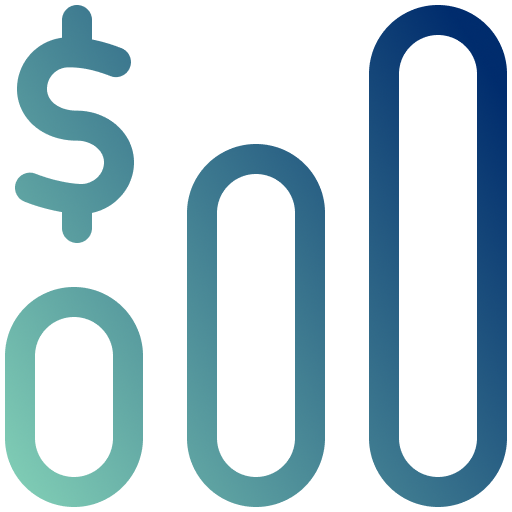
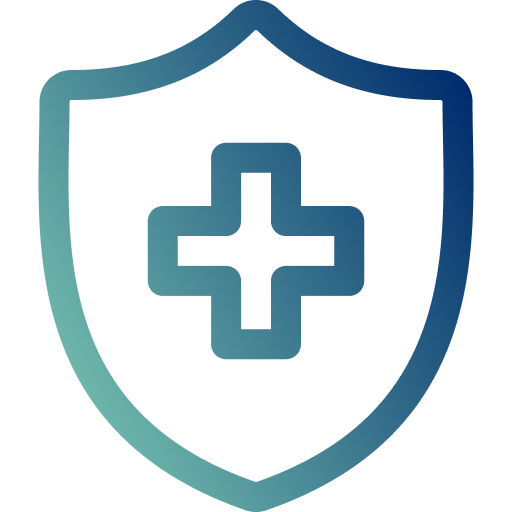
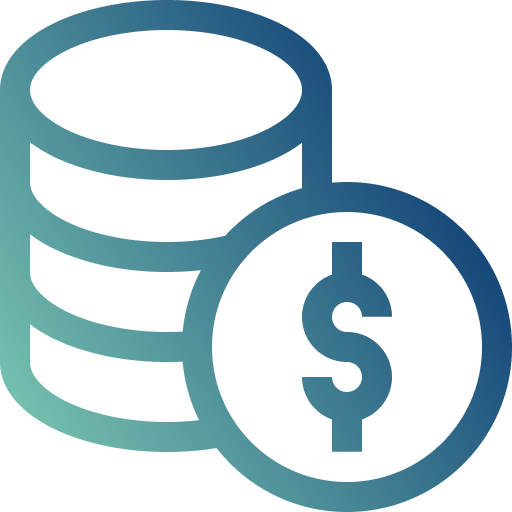
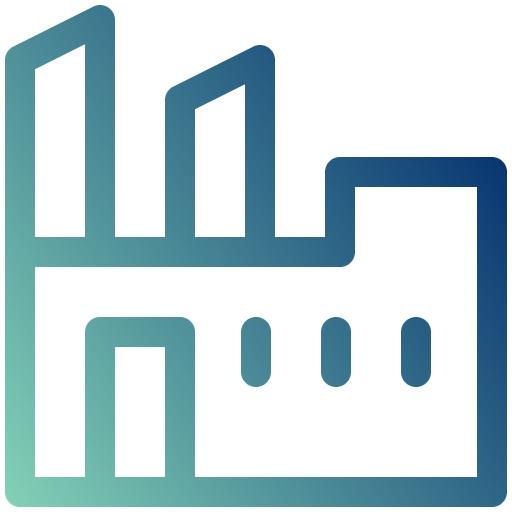
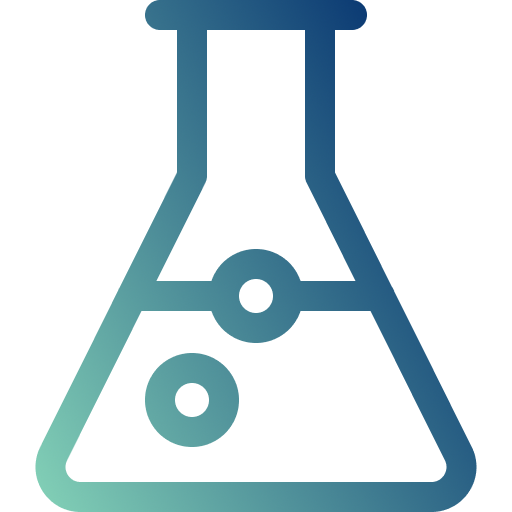
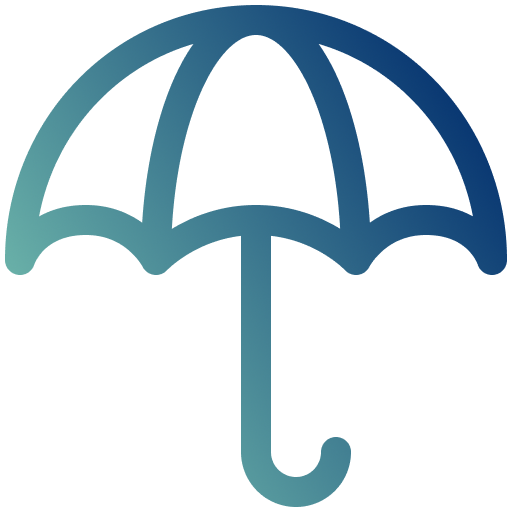

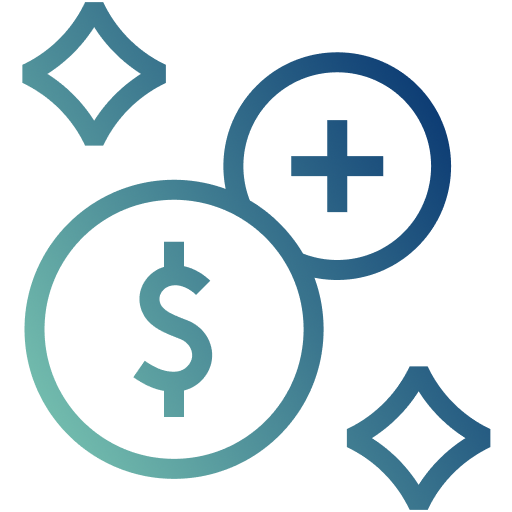
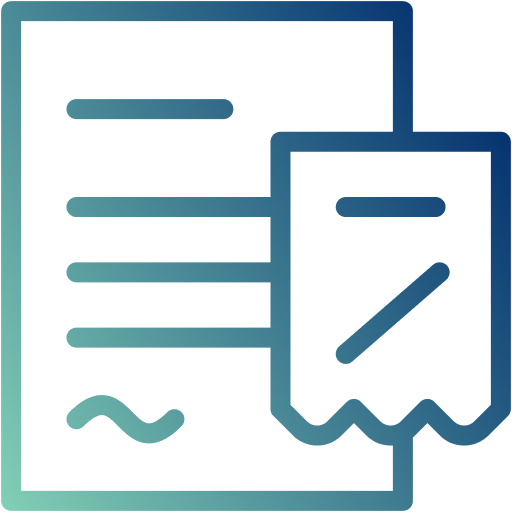
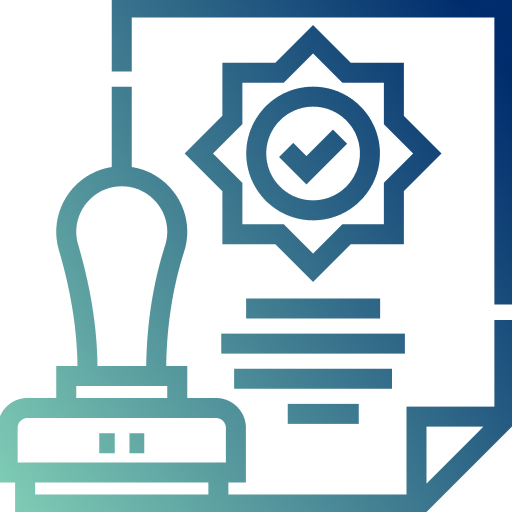
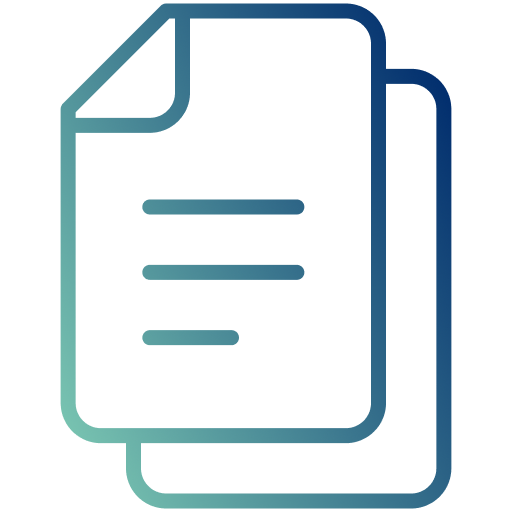
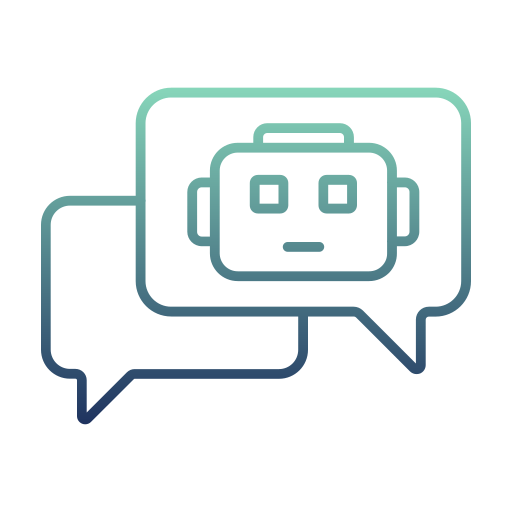
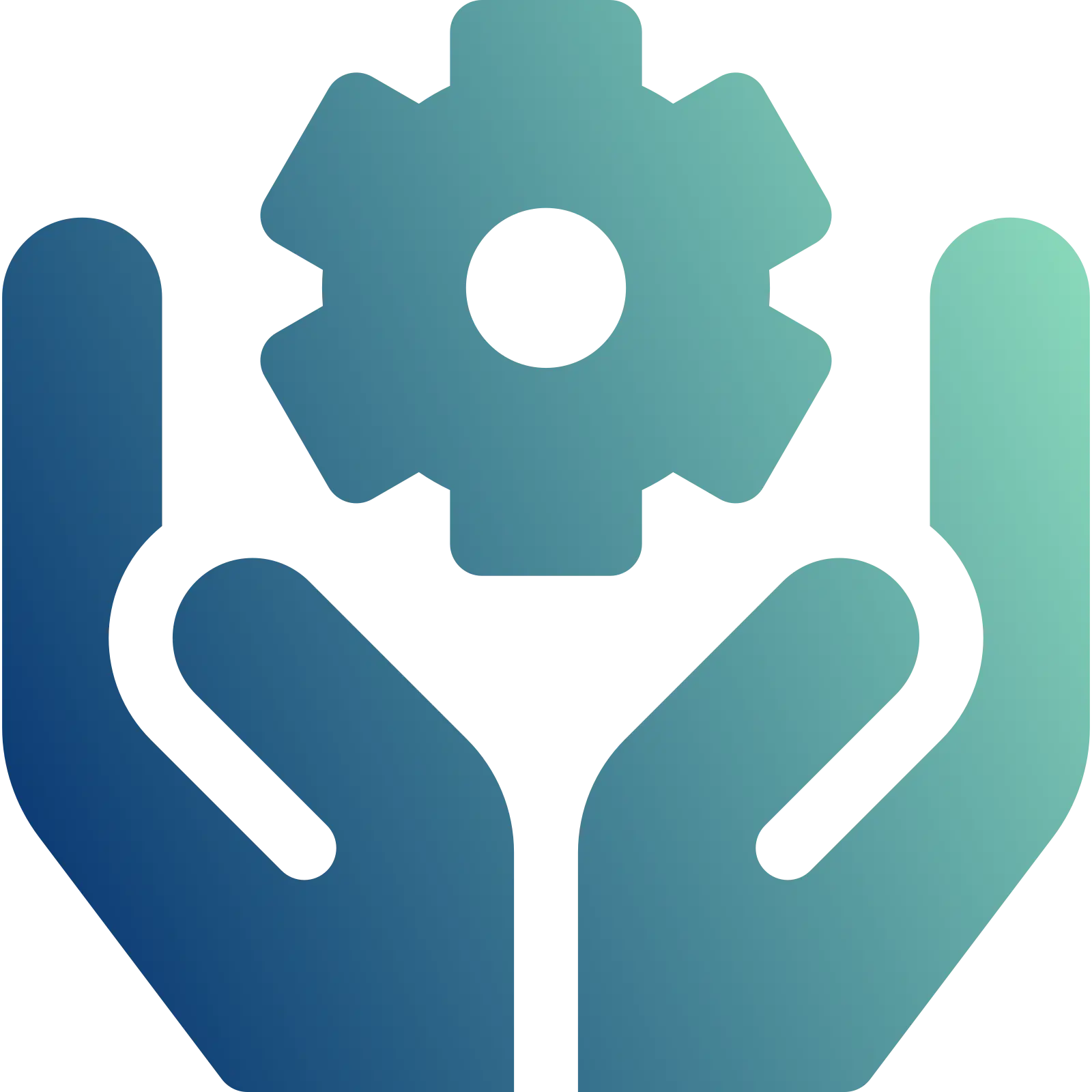
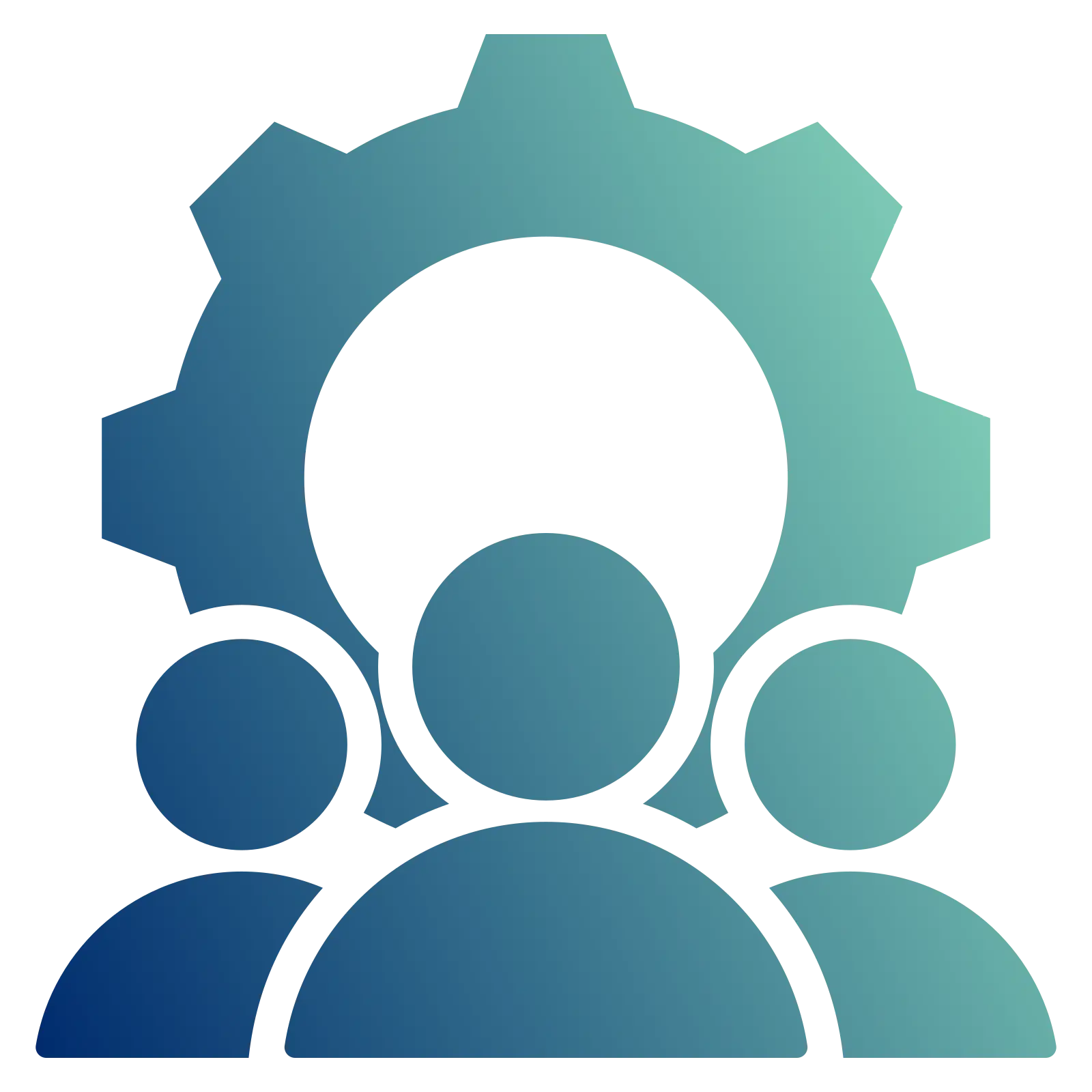


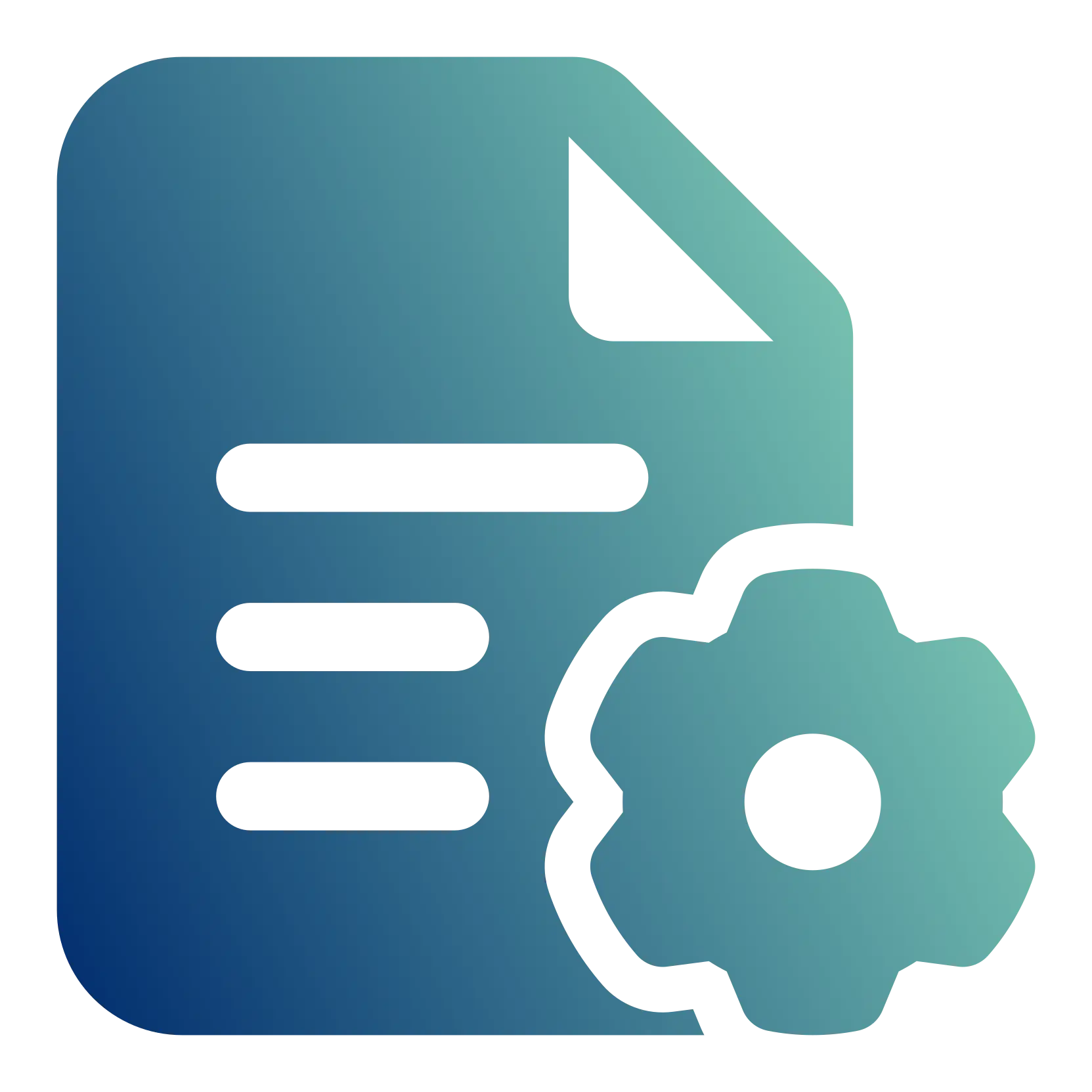
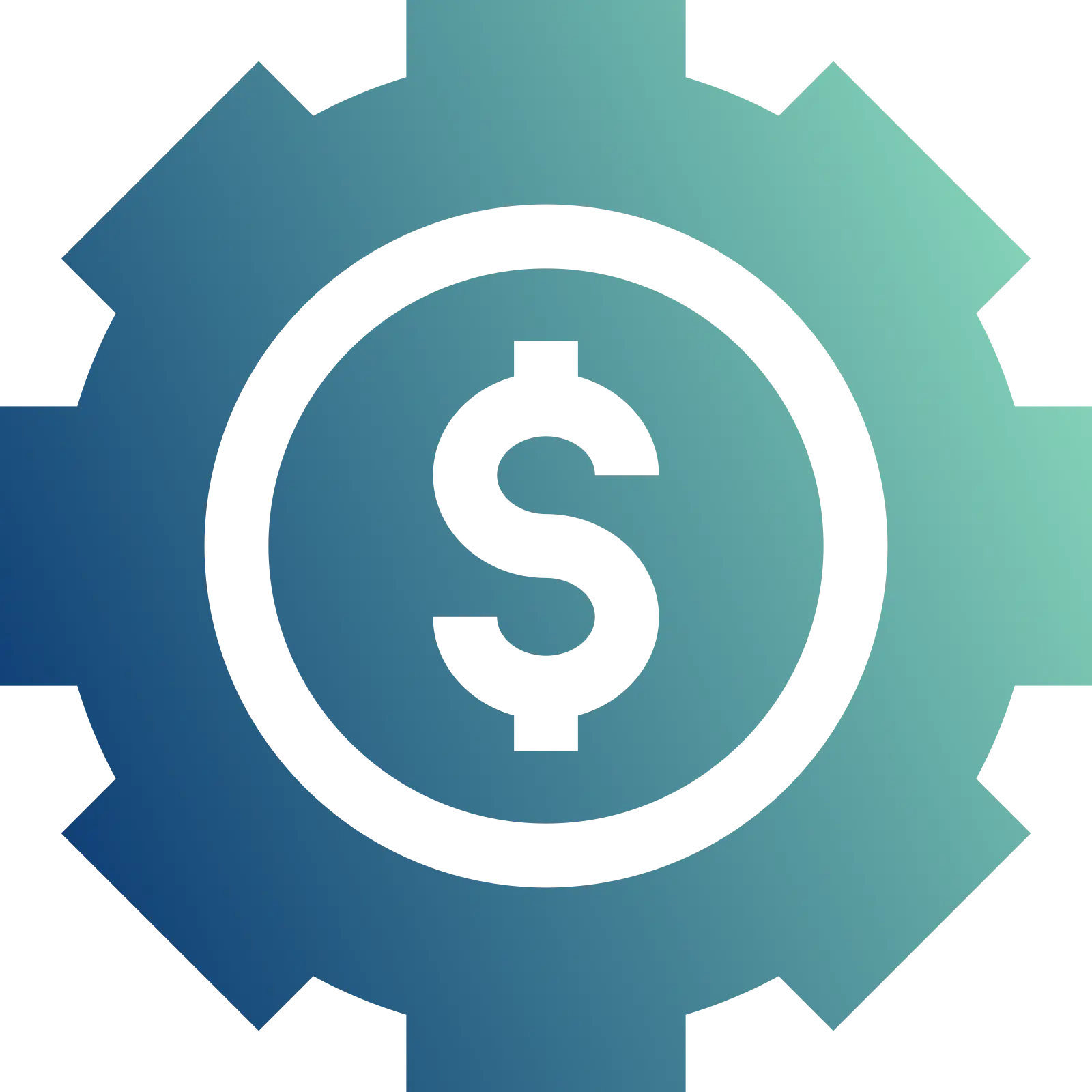
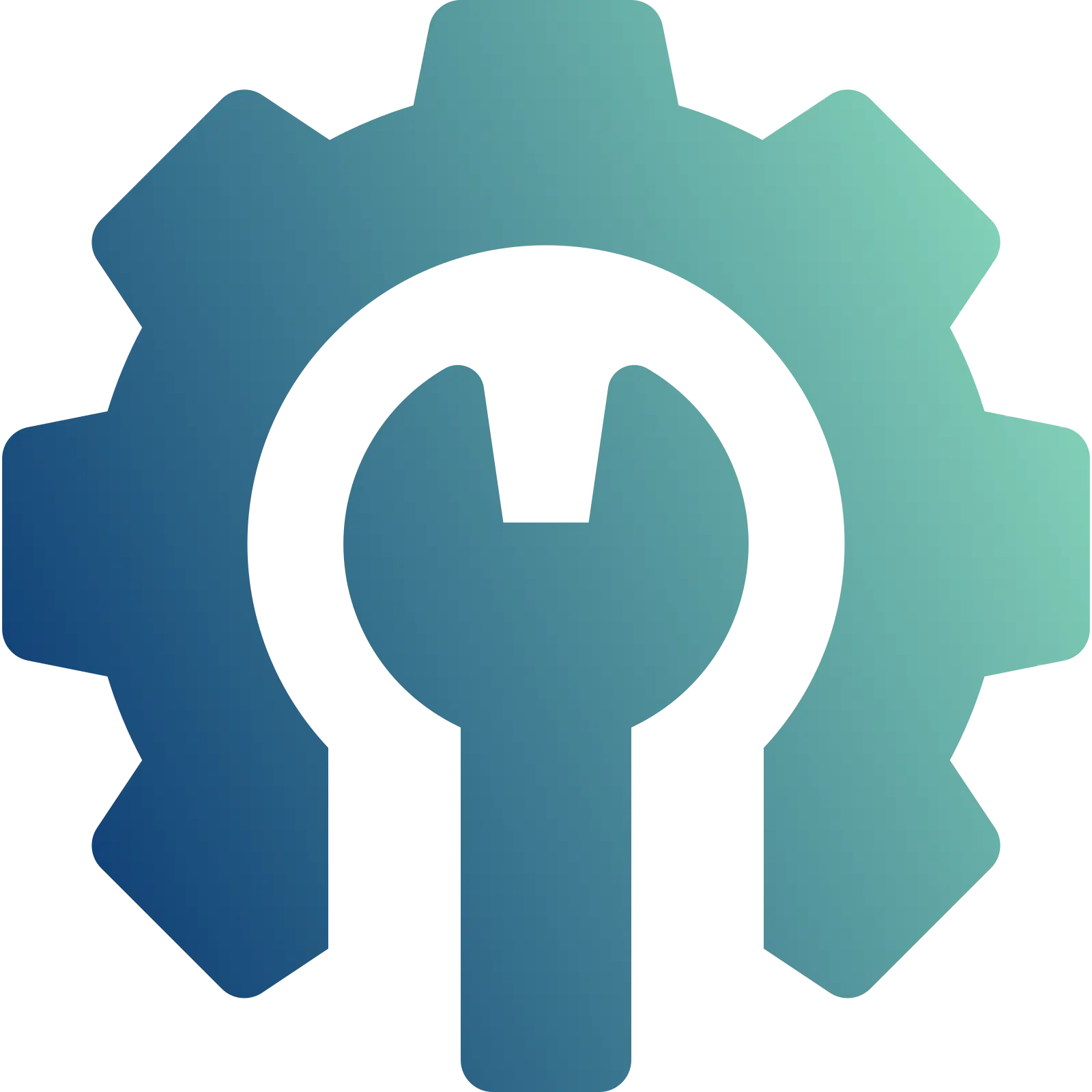
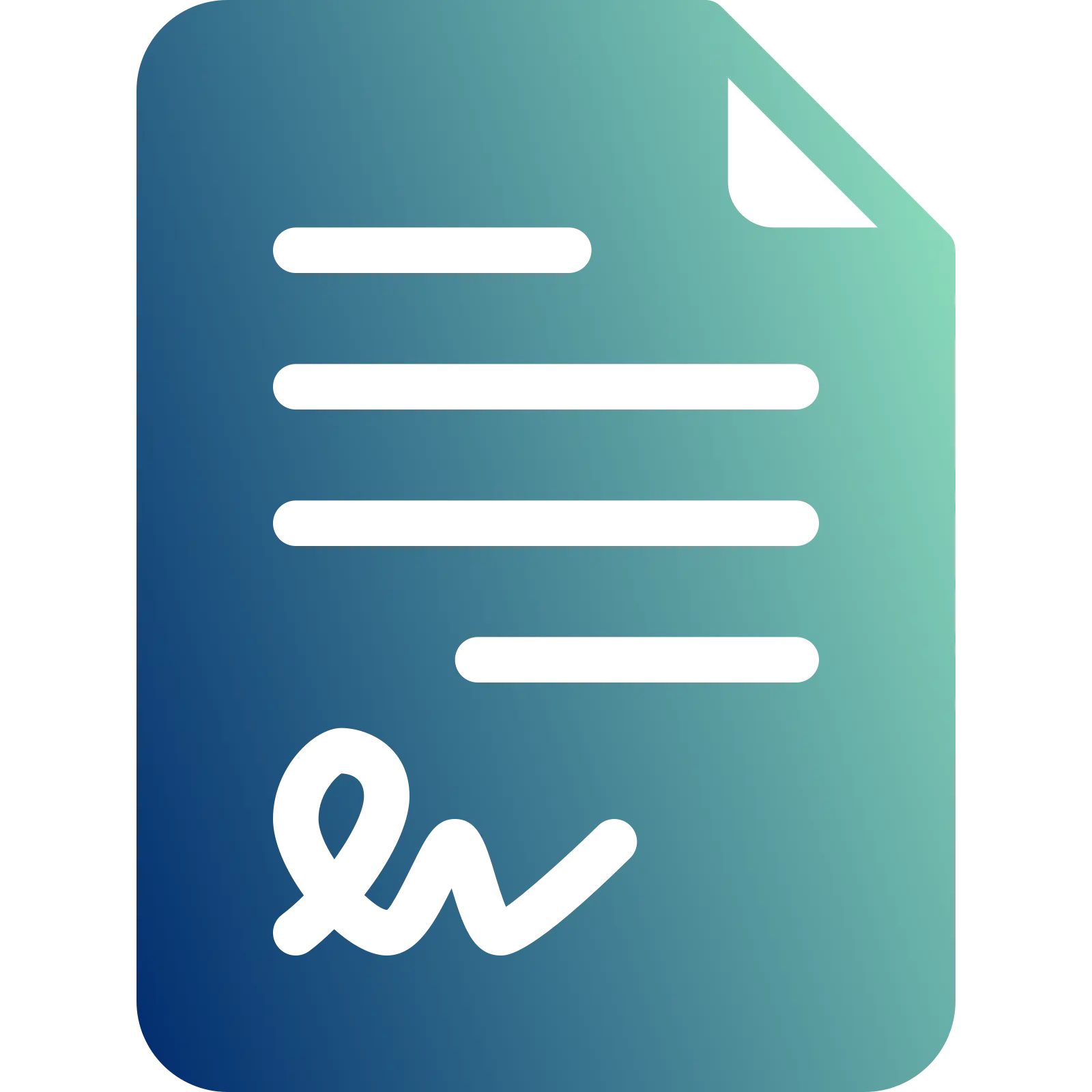
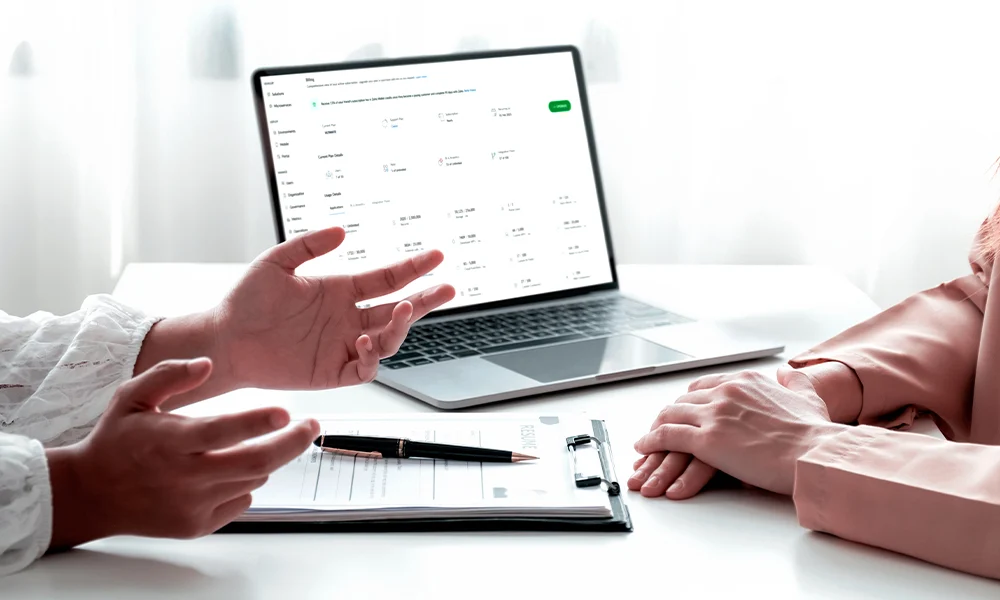





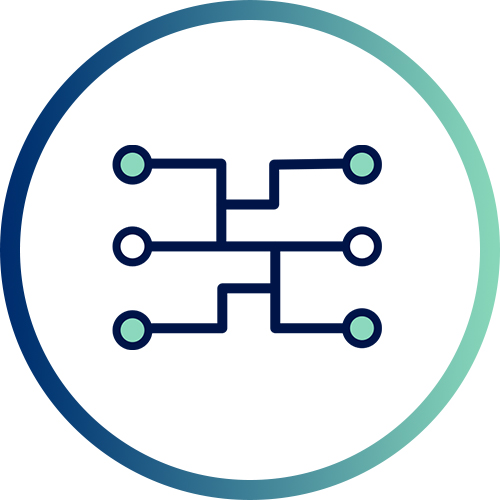 Xponential Digital
Xponential Digital